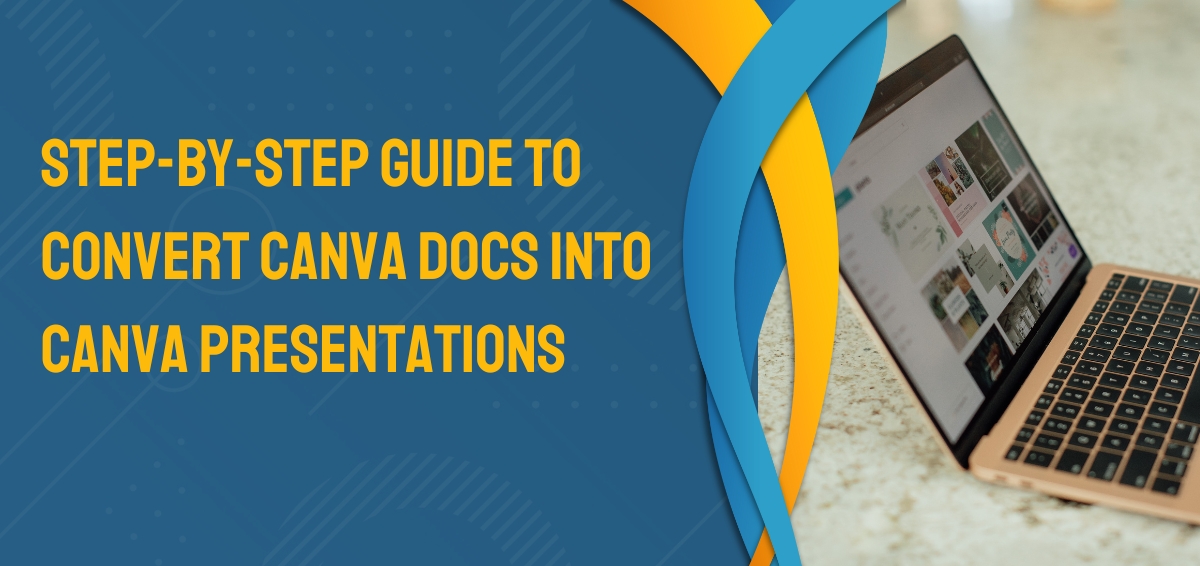Are you tired of switching between different platforms to create your documents and presentations? With Canva, a versatile graphic design tool, you can streamline your workflow and easily convert your Canva Doc into a stunning Canva presentation. In this step-by-step guide, we’ll walk you through turning your ideas into engaging slideshows, all within the same platform. Let’s dive in!
Why Convert Canva Docs into Canva Presentations?
Before we get into the “how,” let’s discuss the “why.” Converting your Canva Docs into Canva Presentations offers several advantages:
- Consistency: Maintain a cohesive design and style throughout your documents and presentations.
- Time-saving: Eliminate the need to recreate content from scratch when transitioning from a document to a presentation.
- Efficiency: Streamline your workflow by working within a single platform.
- Professionalism: Impress your audience with visually appealing presentations created in Canva.
Now, let’s move on to the steps for converting your Canva Docs into Canva Presentations:
Step 1: Create a Canva Doc
If you haven’t already, start by creating a Canva Doc. You can choose from many templates, including reports, brochures, resumes, etc. Customize the content and design to suit your needs.
Step 2: Save and Duplicate
Once your Canva Doc is complete, click on the “File” menu in the top left corner and select “Save as a Copy.” This will duplicate your document, which you can use as the basis for your presentation.
Step 3: Modify the Duplicate
Now, open the duplicated document and make the necessary modifications to transform it into a presentation. Here’s what you can do:
- Slide Layout: Change the layout of each page to a presentation slide format.
- Content: Review and refine your content to fit the presentation style. Add bullet points, headlines, and visuals as needed.
- Design: Adjust the design elements to enhance the visual appeal of your slides.
Step 4: Add Transitions and Animations
Add transitions and animations between slides to make your Canva Presentation dynamic and engaging. Canva provides a range of transition and animation options to choose from. Experiment with different effects to find the ones that suit your content best.
Step 5: Preview and Refine
Before finalizing your presentation:
- Take the time to preview it.
- Check for any formatting issues, typos, or design inconsistencies.
- Make necessary refinements to ensure a polished final product.
Step 6: Download or Share
Once you’re satisfied with your Canva Presentation, you have a few options for sharing or downloading it:
- Download as PDF: If you want to share the presentation digitally or print it, you can download it as a PDF.
- Share a Link: Canva allows you to generate a shareable link you can send to your audience. This is great for online presentations.
- Present Directly in Canva: If you’re conducting an online presentation, you can use Canva’s presentation mode to showcase your work directly within the platform.
Step 7: Collect Feedback
After presenting your Canva Presentation, gather feedback from your audience or colleagues. Use their input to make improvements for future presentations.
Conclusion
Converting Canva Docs into Canva Presentations is a smart way to maintain consistency, save time, and create visually stunning slideshows. With the steps outlined in this guide, you can effortlessly transition from documents to presentations while impressing your audience with professional and cohesive content.
So, why wait? Give it a try, and unlock the full potential of Canva for all your document and Canva PowerPoint presentation needs. Your audience will thank you for it!
Remember, the key to success is practice. The more you use Canva, the more proficient you’ll become at creating seamless transitions from documents to presentations. Happy designing!
Now that you know how to convert Canva Docs into Canva Presentations, make the most of this powerful tool for your business or personal projects. Streamline your workflow, boost your productivity, and deliver visually appealing presentations that leave a lasting impact.