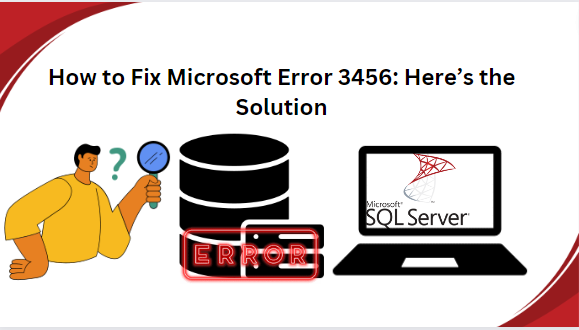If you are searching for a way to fix SQL Server error 3456 , then your search ends here. Basically, SQL Server is one of the most powerful software , developed by Microsoft. It helps to manage and organize large amounts of data on a computer system. It is widely used either in enterprises or individually. There are multiple cases when a user can experience frustration , while dealing with SQL Server database errors. One of the most frequently encountered is “Microsoft SQL Server error 3456” , because of this particular error your SQL Server database goes into the suspect mode.
Therefore , in this article we will guide you through the step-by-step procedure to know how to fix this error using manual and automated solutions without any data loss. Also , we have mentioned some common reasons behind this issue where users want to fix this error.
Different Scenarios Where User Need to Fix SQL Server Error
There can be different reasons to fix SQL Server error 3456. Here are some of the major reasons behind this error :
- Database connection issue
- Corrupted or damaged database files
- Insufficient storage space
- Software updates and patching
- Query performance issue
- Backup and restore issue
- Disk space problem
How to Fix SQL Server Error Easily?
Basically, you can opt for two approaches to resolve the Microsoft SQL Server error 3456 severity 21 state 1. Either manually or professionally , as per your choice. A manual approach is performed with the help of Microsoft inbuilt options. Let’s examine the manual approach first.
Method 1 : Fix Microsoft SQL Server Error 3456 : Manual Approach
If you are looking for a free solution to fix the issue , then you can try this method. But let us understand , there is no guarantee of data security.
Follow the below steps to solve the SQL Server Error 3456 :
- Launch and run the MS SQL Server Management Studio (SSMS) as administrator on your computer.
- Under the taskbar, click on the View tab and select the Object Explorer. Although , you can simply press F8.
- In the Restore Database screen, you have to mention the backup source.
- Next , Click on the Browse button in the particular device section
- Here , Choose the source device under the Select backup devices window
Remember: If there is no device present, click the Add button to add one or more devices.
- Now, Select the backup file and click on the OK button
- In the last step, choose the destination and restore plan and hit the OK button
You can also rebuild the system database to fix SQL Server error 3456 or can restart your SQL Server to resolve the issue.
Method # 2 Automated Solution to Fix Microsoft SQL Server Error 3456
In case the manual method can’t fix the SQL Server error, use the SysTools SQL Database Recovery Tool. It is a safe and secure option to repair MDF file without any data loss. The tool has the ability to recover multiple databases in a single go. With the help of this software, users can easily recover database objects like tables, triggers, views, functions, stored procedures, etc. The utility helps users to recover corrupted, damaged, or inaccessible database files in SQL Server database. Moreover, it supports both master database files (MDF) and secondary database files (LDF). In addition, it has a graphical user interface that even a novice user can also use without having technical expertise.
Follow the below mentioned steps to fix Microsoft SQL Server error 3456
Step1. Download and run the software on your Windows computer.
Step2. Next , click on the open , and Browse the database MDF file.
Step3. Afterward, Choose the Advance scan mode and then select the SQL server version of your MDF file either manually or automatically. Make sure to check the Recover Deleted Objects option.
Step4. Preview the recovered data and then click on the Export option on top.
Step5. Afterward, choose the export option (SQL Server Database, SQL Server Compatible Script, CSV File Format) and enter the export details accordingly.
Step6. If you go for the SQL Server database option , then enter the details for authentication and then select the destination database.
Step 7. In the final step, choose either “with the only schema” or “with Schema and data” option based on your requirement and then initiate the export process by clicking the “Export” button.
Conclusion
In the above article we explained both methods manual as well as the automated solution. Now it all depends on you , which methods do you want to use to fix Microsoft SQL Server error 3456. But manual methods are time consuming and require in-depth technical knowledge. We suggest using the automated solution to solve this issue without any hassle.